Software Development Kit¤
TLDR Version for the Skilled Developers¤
Logic is powered by the ESP32 microcontroller. We recommend using PlatformIO as the development tool as it can install toolchain and other dependencies automatically. Also, it nicely integrates into many existing text editors and IDEs.
We provide a driver library for
the board. You can use it in your PlatformIO projects by adding the following line in your platformio.ini project file:
lib_deps = https://github.com/RoboticsBrno/Logic_library
The library provides several examples, project template and documentation. There is also a quick overview of the whole functionality.
Step-by-step guide¤
If you are a beginner, you might find the following step-by-step tutorial handy. The tutorial targets primarily Windows users (as you know, everything development-related is more complicated on this system). You will need to install:
- Editor Visual Studio Code
- Python
- For Windows 8 and higher, you need to download Python from Windows Store
- For Windows 7 you will need Python 3.8.10
- Git version control
- USB drivers (Windows 7, Windows 8 and higher)
- PlatformIO plugin for Visual Studio Code
1. Visual Studio Code¤
This is the editor you will use for editing programs. Download it from here and install it.
2. Python¤
The computer has to have the Python programming language runtime installed.
Windows 8, Windows 10¤
It is required that you install Python via Window Store, otherwise PlatformIO will not work properly. You can use direct link to Windows Store to obtain it.
Windows 7¤
Download Python 3.8 (newer Pythons will not work on Windows 7) and install it. Make sure that "Add to PATH" is checked during the installation.
3. Git¤
Download Git and install it. All options can be left on default.
4. Logic drivers¤
Download the drivers:
You have to to extract the whole archive and run the file CP210xVCPInstaller_x64.exe. Follow the guide.
5. Platform.io IDE Extension¤
Open Visual Studio Code and install platform.io extension:
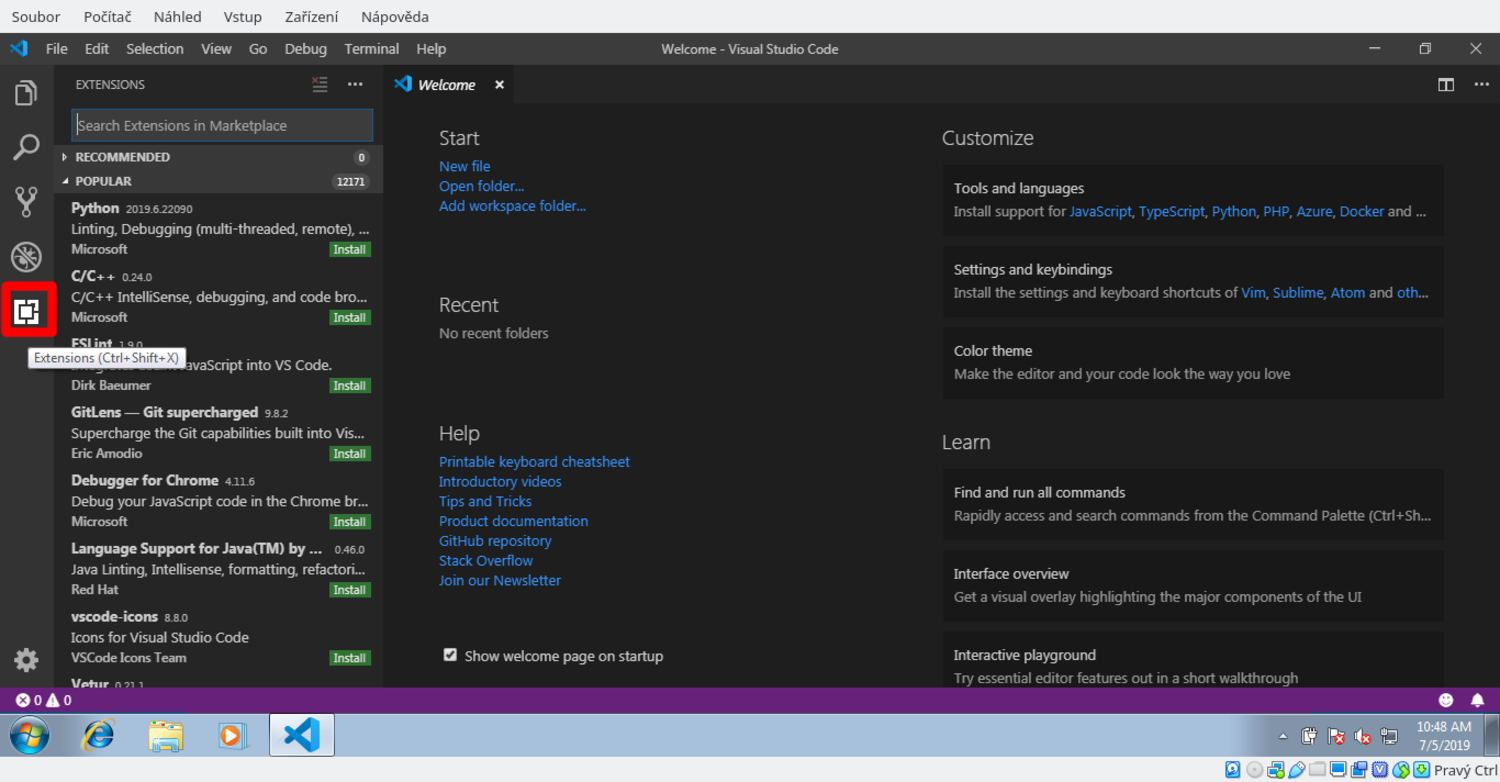
1. Open VSCode and click the Extensions button on the left panel.
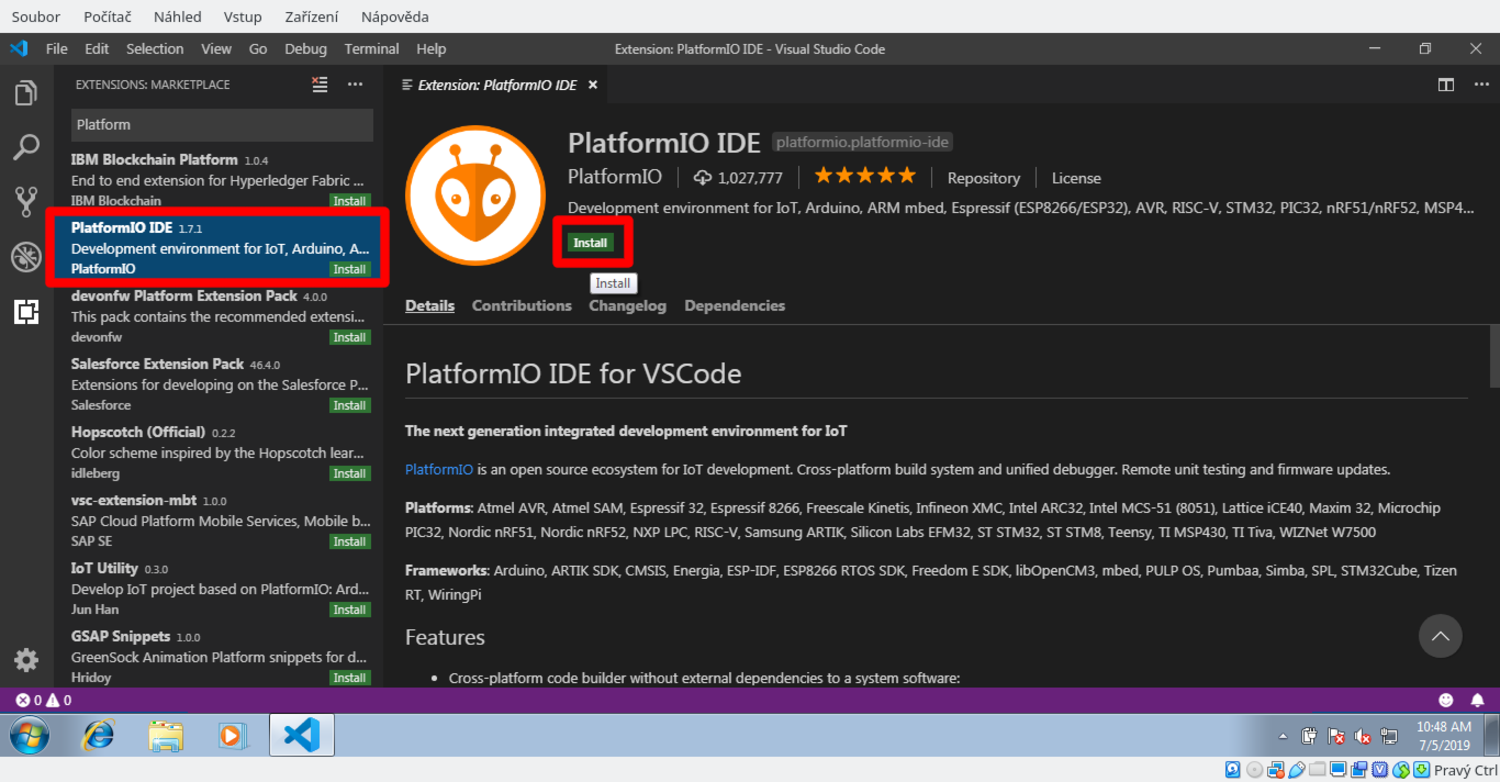
2. Install PlatformIO IDE extension.
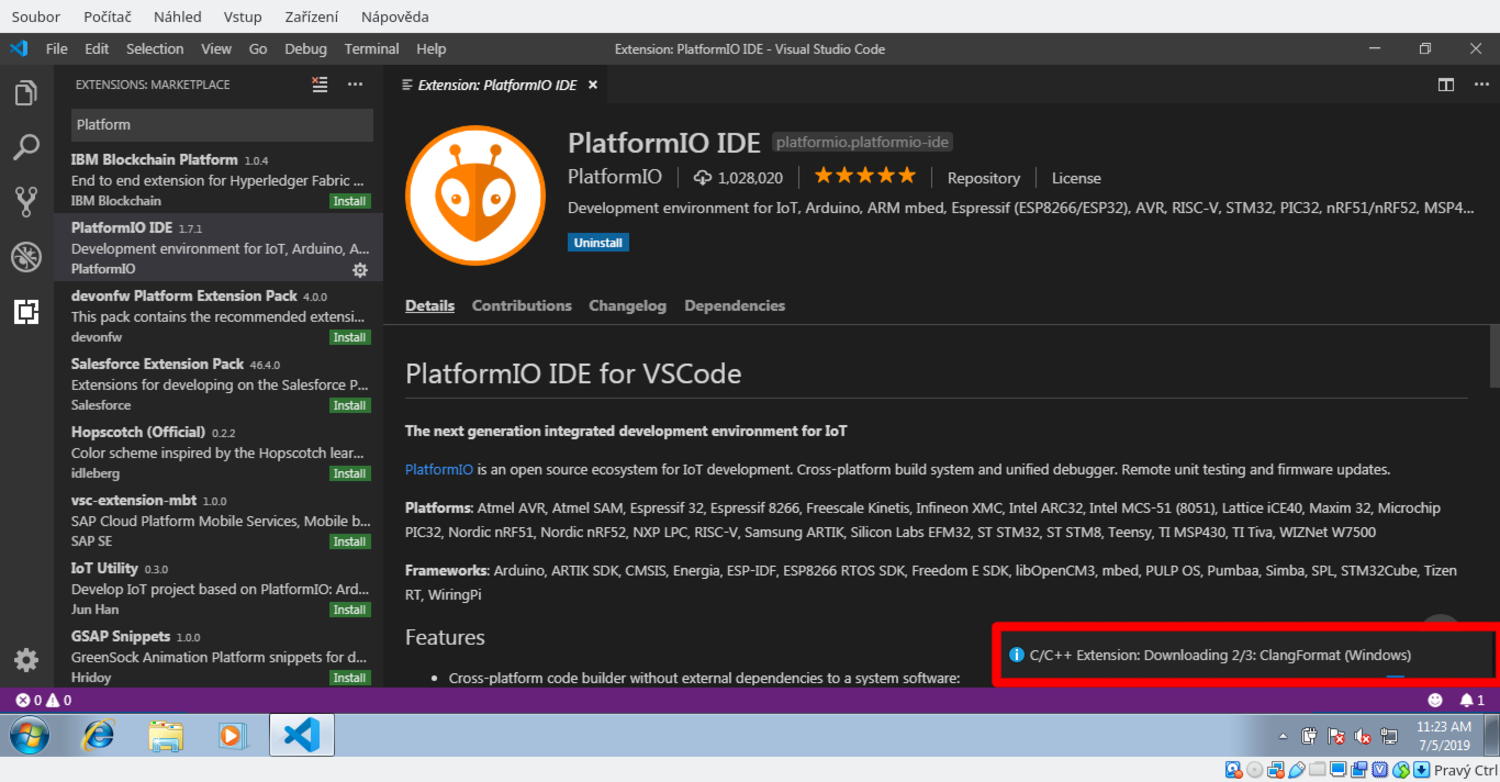
3. Wait until all packages are installed.
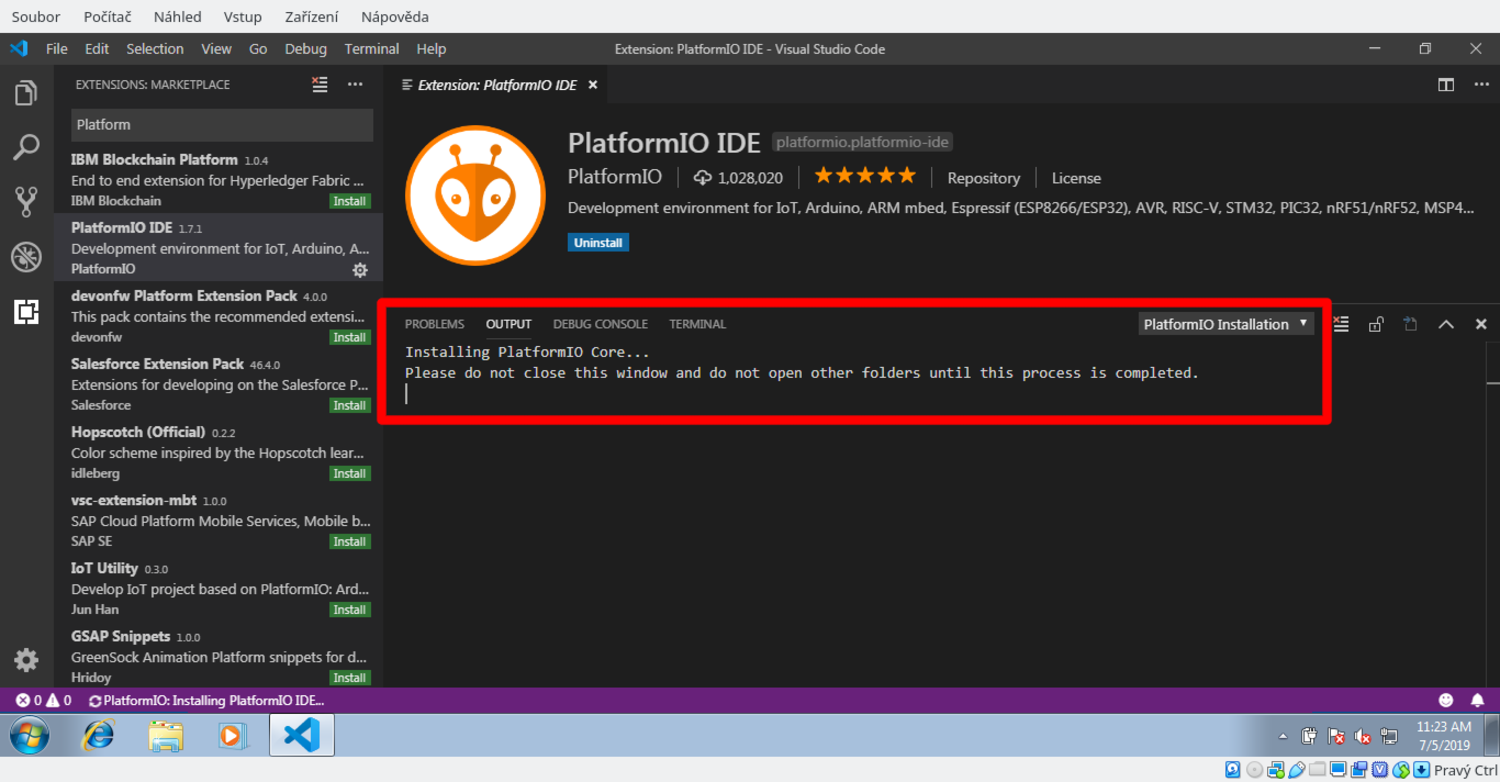
4. Then also wait for the installation of PlatformIO Core. It can take a while.
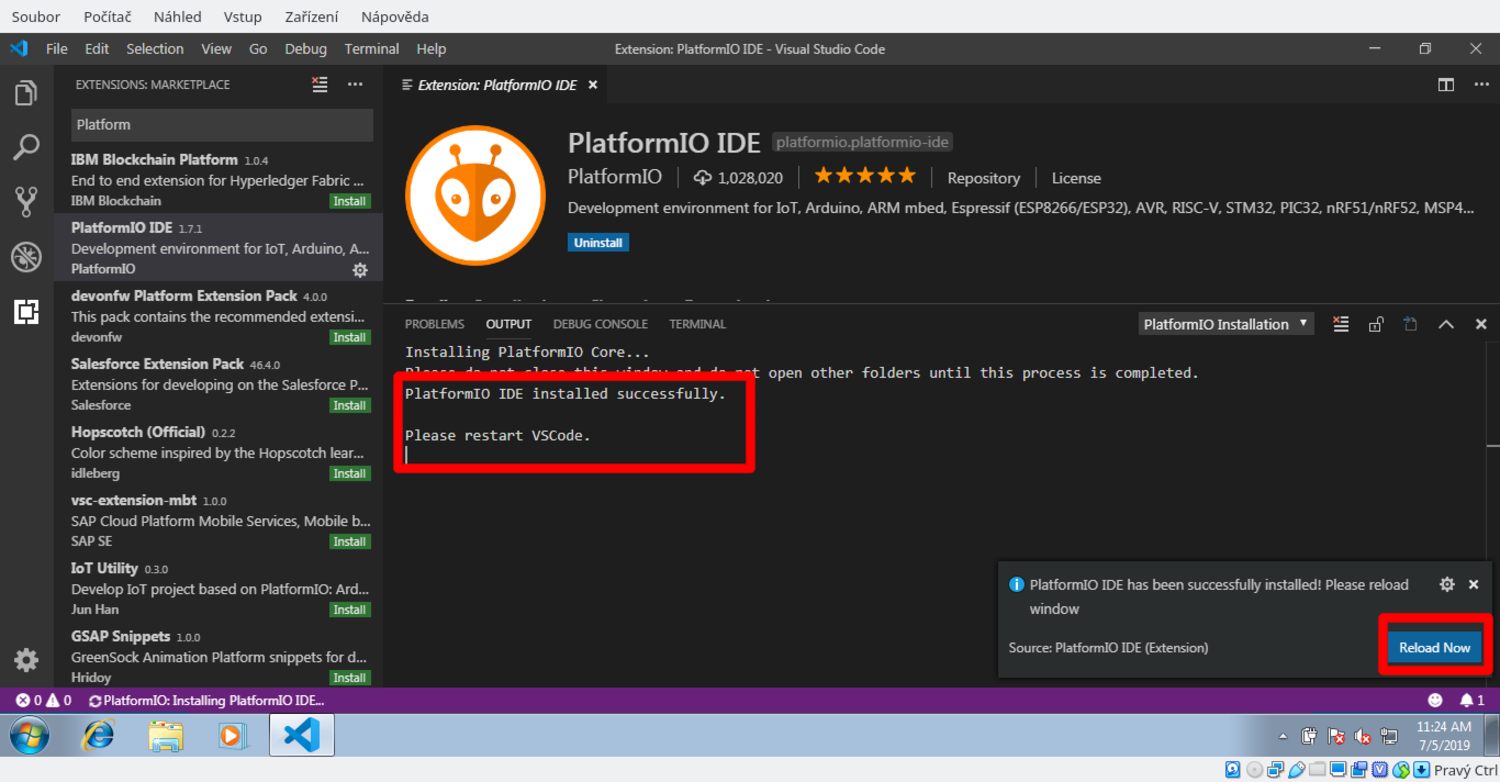
5. Once everything is completed, proceed with restart.
6. Finished!¤
Now you should be ready to start developing your own Logic games! You can start
with example
projects.
Open the examples using File -> Open Folder.
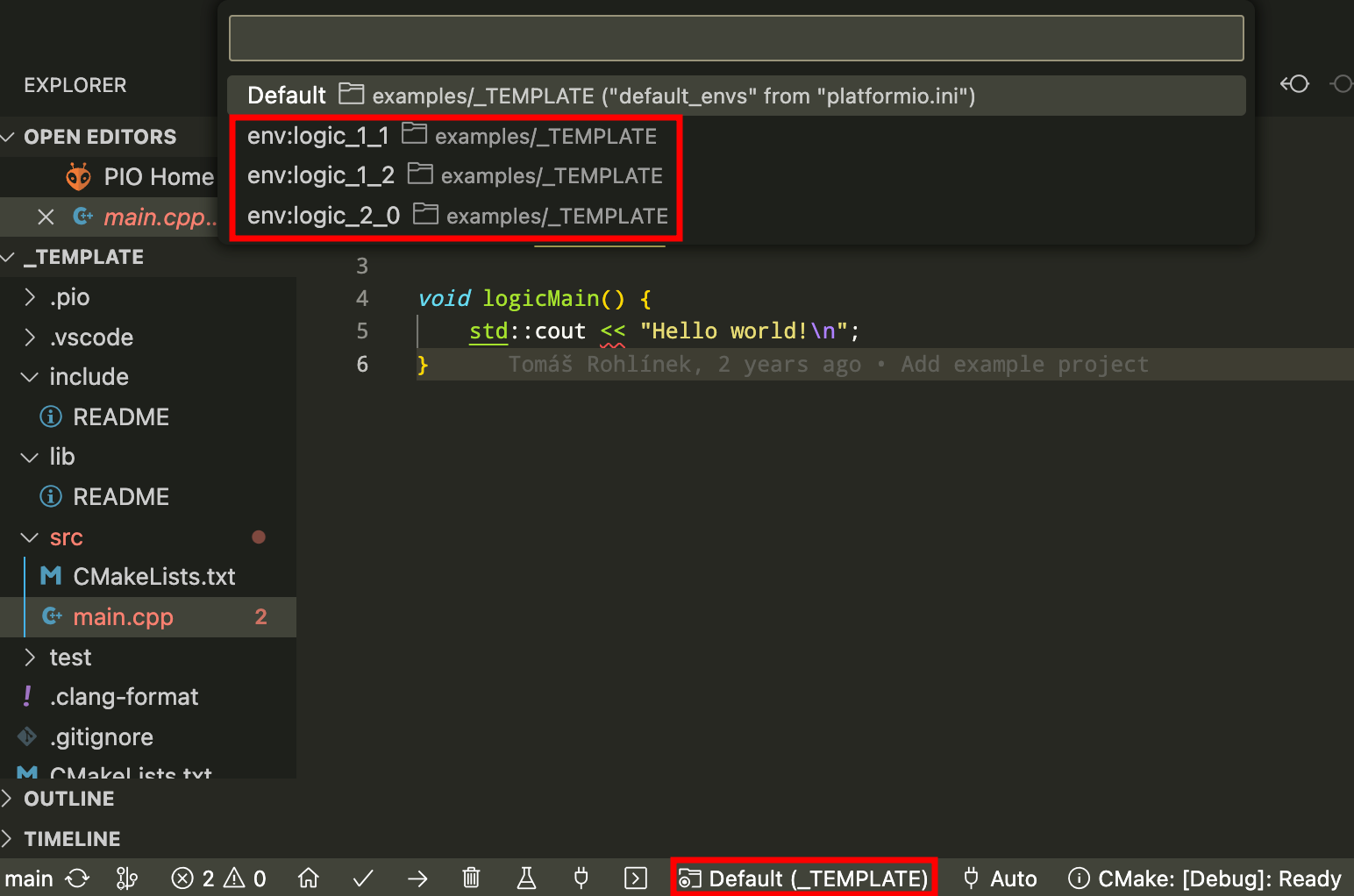
After opening the example, you have to configure your Logic version. Click to the Defaul <PROJECT> and choose your Logic version.
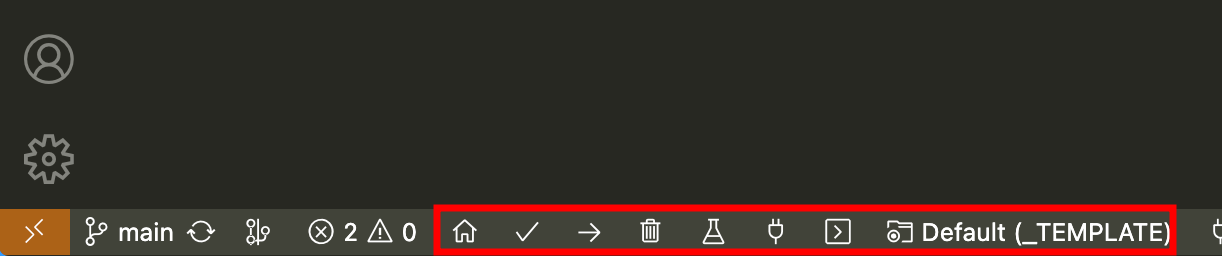
Then you can build and upload the example to your Logic. Use the buttons in the bottom left corner to do so.